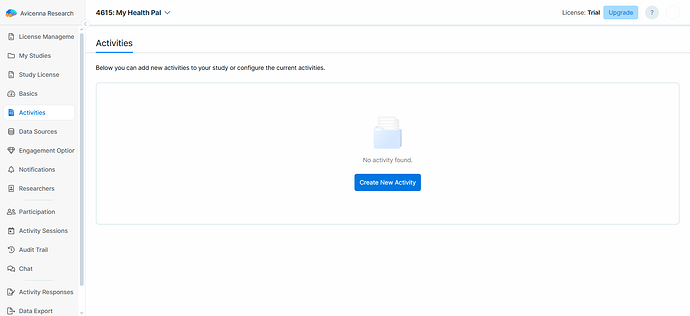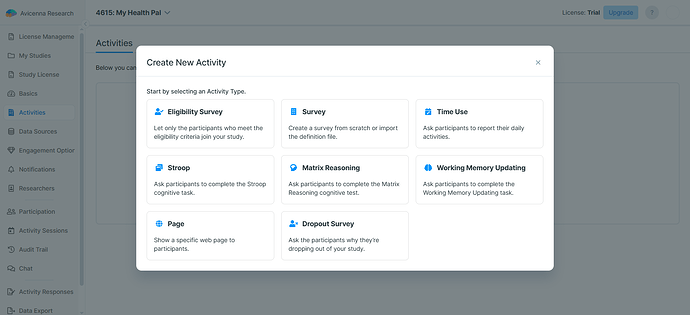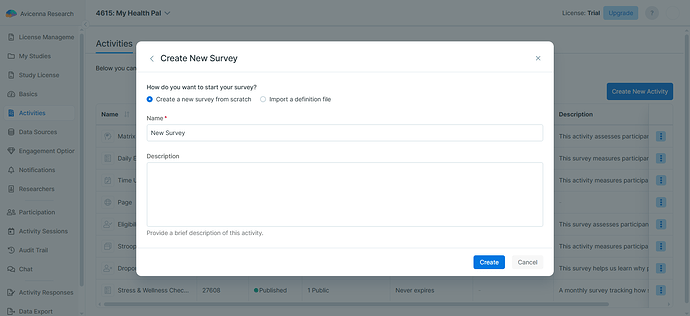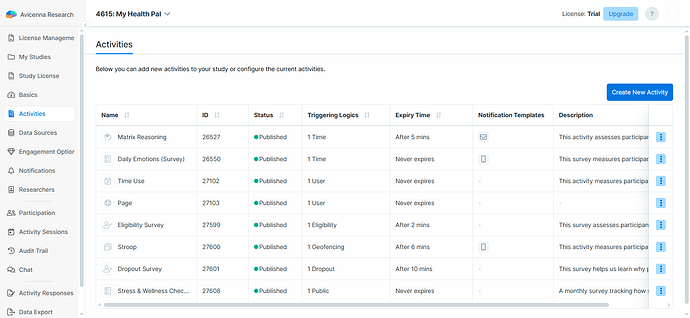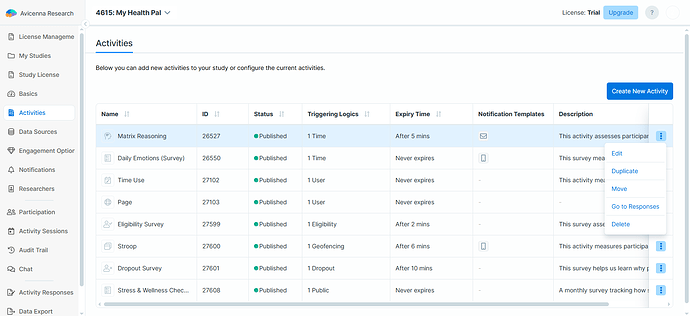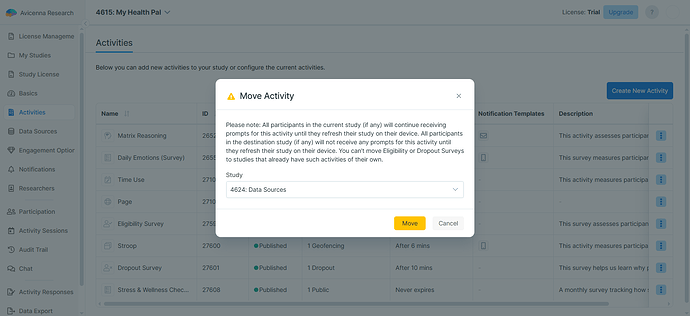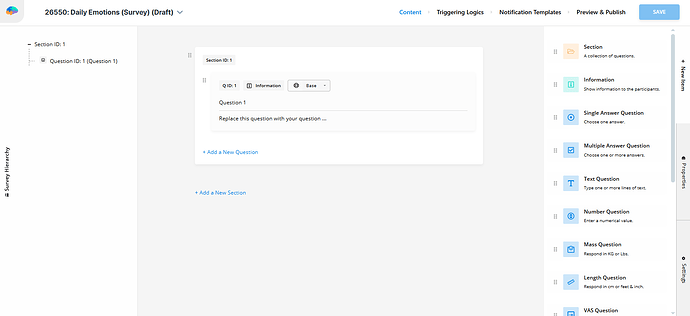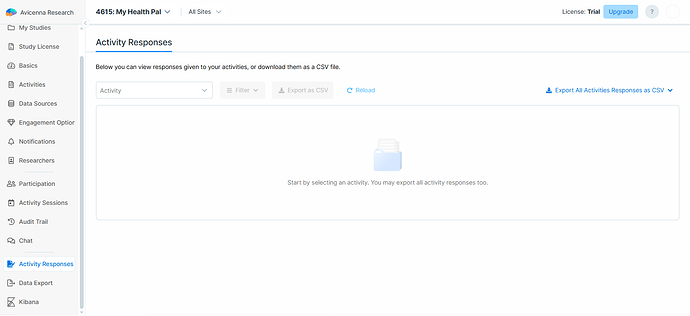Activities are the tasks or assessments that you require participants to perform during your study. Avicenna currently supports the following activity types:
- Survey
- Eligibility Survey
- Dropout Survey
- Stroop
- Time Use
- Working Memory Updating
- Matrix Reasoning
- Page
[!note]
Each study can only have one Eligibility Survey and one Dropout Survey.
Accessing Activities
The Activities page on your Researcher Dashboard lets you create, view, and manage all the activities in your study.
Create Activities
To add a new Activity to your study, follow these steps:
-
Click the Create New Activity button. This opens a list of available Activity types.
-
Select the Activity you want to create.
-
(For surveys only) Choose how to create the survey:
- Create survey from scratch.
- Import an existing Survey Definition File. Learn more here.
-
Provide a Name and Description for the Activity.
-
Click Create. This will open the Activity Editor. Here, you can configure the Activity’s details. Learn more here
[!note]
Each Activity type has specific configuration options. For detailed guidance, refer to the relevant section for that Activity type.
View Activities
Each Activity that you add to your study is listed on the Activities page within a table where each column includes details about the Activity. Default columns include the following:
-
Type Icon: A visual icon representing the activity type.
-
Name: The name assigned to this Activity by you.
-
ID: A unique identifier automatically assigned to each Activity across the Avicenna system.
-
Status: Indicates whether an Activity is Published or Draft (for surveys only). Learn more here.
-
Triggering Logics: Shows the types and count of triggering logics applied to the Activity. Learn more here.
-
Expiry Time: Shows the number of minutes participants have to complete the Activity. If no expiry time is set, it is labeled Never expires. Learn more here.
-
Notification Templates: Displays the mediums (e.g., email) of notifications linked to the Activity. Learn more here.
-
Description: A brief description of your Activity.
[!note]
Activities can be sorted by ID, Name, Status, Triggering Logics, or Expiry Time. By default, the list is sorted by ID in ascending order.
At the end of each row in the Activities table, click the three-dot menu to access additional actions for that Activity.
The available actions are:
Edit Activities
This opens the Activity Editor, where you can view and edit the key details of an Activity and update its configuration.
Duplicate Activities
You can duplicate an existing Activity to quickly create a copy without starting from scratch. This action preserves the Activity’s configuration while assigning a new ID to the duplicate.
[!note]
All Activities can be duplicated except Eligibility and Dropout surveys.
Move Activities
You can move an existing Activity from one study to another, allowing you to reuse an Activity without recreating it manually in another study.
Important notes:
-
Activities with existing sessions cannot be moved.
-
Eligibility or Dropout surveys cannot be moved to a study that already contains Activities of the same type.
-
If your surveys use the Carry Forward Responses feature, you won’t be able to move a survey if it contains a sender/receiver question with the corresponding receiver/sender question defined in a different survey in the original study.
-
You cannot move an Activity to a study if they lack permissions to modify Activities there. In such cases, the operation fails with an error message indicating insufficient permissions.
-
Survey question references (for example, question IDs used in criteria fields or question content placeholders) might need manual adjustment after you move the activity.
[!note]
Before moving an Activity, review all dependencies, including survey references, sender/receiver questions, and linked notification templates, to avoid potential issues in the destination study.
Go to Responses
You can view participant responses for a specific session-based Activity by navigating to its Responses page. This page displays only the responses associated with the selected Activity. Learn more about Activity Responses here.
Delete Activities
You can delete an Activity from your study when it is no longer needed.
Important notes:
- The data currently collected for this Activity will not be removed. But you won’t be able to access the responses via your researcher dashboard. To do that, you can use Kibana.
- And note that the participant apps (after the study is reloaded) won’t know anything about the corresponding responses, as if the responses were never collected.
- If your surveys use the Carry Forward Responses feature, you won’t be able to delete a survey if it contains sender questions and at least one of those sender questions has a receiver question defined in a different survey.
On the other hand, if a survey is deleted and it contained receiver questions linked to sender questions defined in other surveys, those sender questions will be unlinked from the receiver questions.
[!note]
When you make any changes to a given study, such as adding, modifying, or deleting its Activities, moving them, or duplicating them, the change is not immediately received by the participants’ devices. You need to update the device for all participants currently enrolled, as described here. Any participant who joins your study after this change will have the latest changes to the Activities.
Activity Editor
Avicenna provides a graphical interface that allows you to modify your Activity. The options available in the editor depend on the Activity type. For example:
- The Survey Activity Editor lets you add and configure different question types.
- The Stroop Activity Editor allows you to configure the cognitive task.
The screenshot below shows the Survey Activity Editor:
Layout and Sections
Each Activity Editor contains several sections, displayed at the top and right sides of the page.
Content
This section shows the main content of your Activity. The displayed options vary depending on the Activity type. You can modify the Activity content here.
Triggering Logics
This section allows you to define when and under what conditions the Activity is triggered. Learn more about configuring Triggering Logics in the Triggering Logics section.
Notification Templates
Here you can configure how participants are notified or reminded about the Activity. This section is not available for Page activities. For more details, see Notification Templates.
Preview & Publish
This section allows you to preview your Activity based on your current settings. If everything appears as expected, you can publish the Activity to your study.
Settings
This section contains general Activity settings, including:
- Name and description
- Button icon and caption
- Criteria
- Expiry Time (not available for Page activities)
Exporting All Activities Responses
You can export and download responses for all your activities using the Export All Activities Responses as CSV option on the Activity Responses page.
The export generates a ZIP file containing a folder for each Activity in your study. Each folder includes a CSV file with the responses for that specific Activity. Survey Responses folder will have a folder labeled as response-files containing participants media responses. That has 4 categories: audio, file, image, video. Each media has the date, participant ID and activity ID in its name.
The Survey Responses folder also contains a subfolder named response-files, which stores participants’ media responses. These are organized into four categories: audio, file, image, and video. Each media file name includes the date, participant ID, and activity ID for easy reference.
[!note]
- The row order in each CSV file follows the sort order applied by Avicenna’s default data filter.
- Each CSV includes all available columns and metadata relevant to the Activity’s responses.
For more information, see Data Filtering and the documentation for each Activity type.