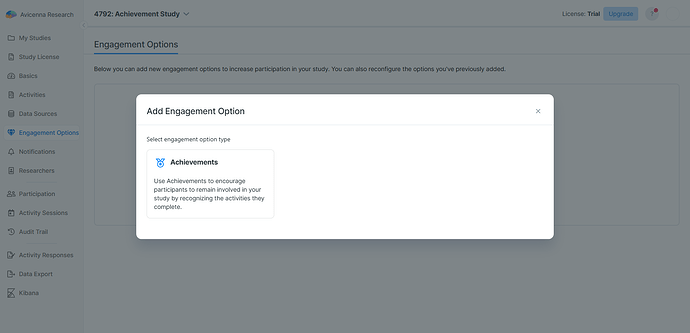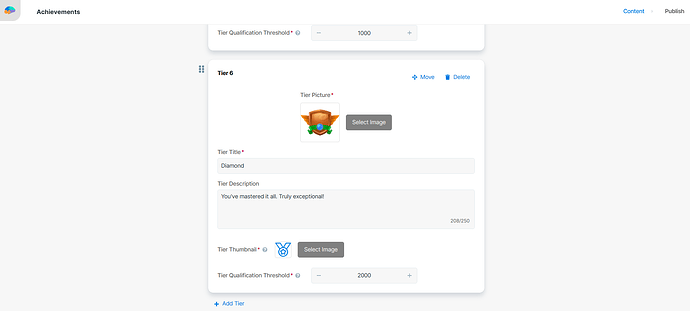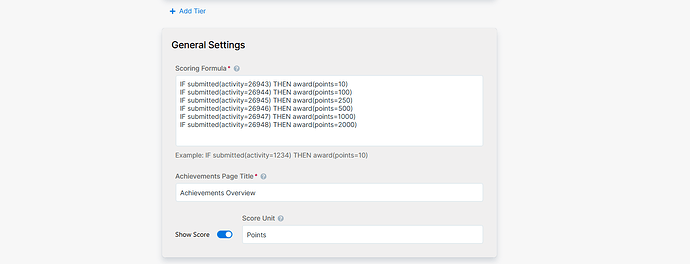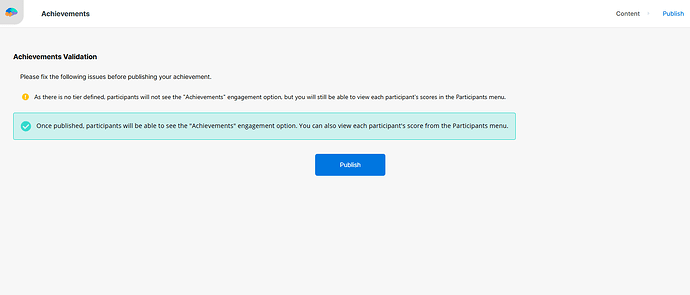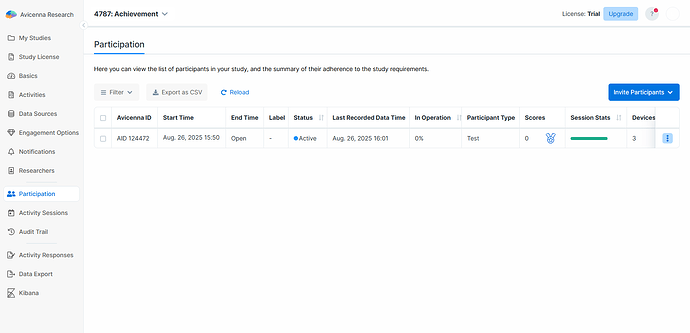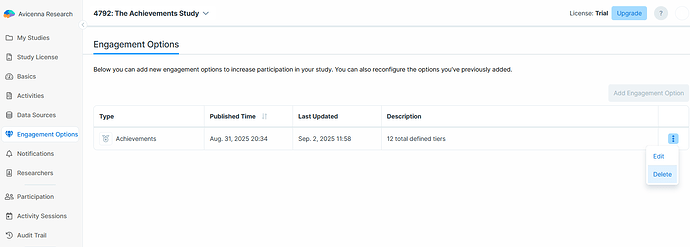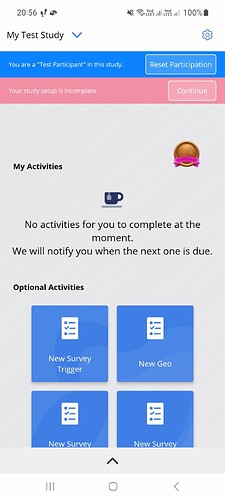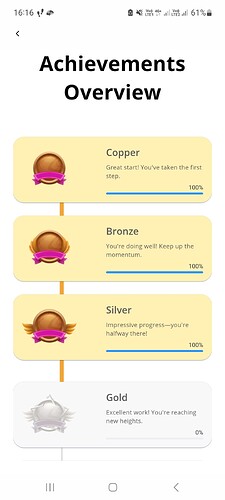Keeping participants engaged throughout a study can be a challenge. Engagement Options are features that researchers can add to their studies to improve participant retention and motivation. Currently, our system supports one engagement option type, Achievements, which is a tier-based reward system where participants earn points for completing activities.
[!note]
Currently, the Achievements feature awards points based on survey completions only. We plan to expand this to include other activity types in future updates.
Use Cases
- Reward survey completions to encourage consistent participation.
- Assign more points for key activities, like baseline or final surveys, to emphasize their importance.
Setting Up Achievements
To get started, you first need to add the Achievements feature to your study.
- Go to the Engagement Options page on your researcher dashboard.
- Click on Add Engagement Option.
- Select the Achievements option.
[!note]
By default, new studies do not have any Engagement Options enabled. A study can only have one Achievements feature active at a time. Therefore, once you have added Achievements to your study, it will no longer appear as an available option in the selection list. If you later delete the feature, it will become available to add again.
Configuring Achievements
Once you add the Achievements feature, you will be taken to its configuration page. Here, you can define the tiers, set the scoring formula, and customize what participants will see.
Tiers
Tiers represent the different levels participants can reach by accumulating points. By default, the Achievements feature includes six predefined tiers: Copper, Bronze, Silver, Gold, Platinum, and Diamond.
You can edit these default tiers, delete, move them, or add new tiers to fit your study’s design.
Each tier has the following properties:
- Tier Picture: This image represents the tier and is displayed on the study homepage in the participant app after a participant achieves it. You can also view all tier pictures on the Achievements Overview page.
- Tier Title: The name of the tier (e.g., “Copper”).
- Tier Description: A short message to encourage participants (e.g., “Great start! You’ve taken the first step.”).
- Tier Thumbnail: This is a smaller version of the tier image, shown next to the participant’s score on the Participation page.
- Tier Qualification Threshold: The minimum score a participant must achieve to qualify for this tier.
The list of tiers is automatically sorted based on the Tier Qualification Threshold in ascending order after publishing.
General Settings
Here, you can define the core logic for calculating scores and customize how this feature will be presented to your participants.
-
Scoring Formula: This determines how participants earn points for completing specific activities. To have more than one formula, write them on different lines. The formula follows this structure:
IF submitted(activity=x) THEN award(points=y)activity=x: Replacexwith the ID of the specific activity you want to reward.points=y: Replaceywith the number of points to award for completing that activity.
You can also specify a date range for the rule:
IF submitted(activity=x, start=YYYY-MM-DD end=YYYY-MM-DD) THEN award(points=y)If no
startorenddates are defined, the rule applies at all times during the study.[!note]
The scoring formula only awards points for activities prompted by scheduled or automated triggers (e.g., Time Triggering Logics). Sessions initiated by participants through a User Triggering Logic are not scored.[!note]
The Achievements can have 0 tiers. If there are no tiers defined, participants will not see the Achievements in their app. However, scores will still be calculated and visible to you on the Participation page. -
Achievements Page Title: The title displayed to participants on the Achievements Overview page.
-
Show Score: A toggle to control whether participants can see their numerical score on the Achievements Overview page.
-
Score Unit: A label for the points (e.g., “Points”, “Stars”). This is only visible if the Show Score toggle is enabled.
Publishing Achievements
Your changes to the Achievements configuration are not visible for participants until you publish them. Please note that changes are not automatically saved. If you navigate away from the editor before clicking Publish, your unsaved changes will be lost.
To make your changes live, simply go to the Publish tab and click on the Publish button. You cannot publish if there are errors (e.g., two tiers with the same threshold).
Once published, participants will be able to see their progress and scores in their app.
Monitoring Participant Scores
After publishing, a new Scores column will appear on the Participation page. This column displays each participant’s current score and their corresponding tier thumbnail.
Deleting Achievements
If you decide to remove the Achievements feature from your study:
- Go to the Engagement Options page.
- Click the three-dot menu next to the Achievements option.
- Select Delete and confirm your choice.
This action will remove the Achievements feature from all participants’ apps and hide the Scores column from the researcher dashboard.
On the Participant Side
Once you publish the Achievements feature, and it has tiers defined, your participants can easily track their progress in the Avicenna app.
Study Homepage
The first thing participants will notice is the image of their current achievement tier. If a participant has not achieved the first tier yet, the tier is shown in gray. This image appears on the study homepage, positioned on the right-hand side of the screen. To see more details, they can tap on this tier image.
Achievements Overview Page
Tapping the tier image takes participants to the Achievements Overview page.
This page shows them a list of all tiers (achieved, current, or future) with their titles, images, descriptions, and progress bars.
Also, if you enabled the Show Score toggle, they will see their exact score.