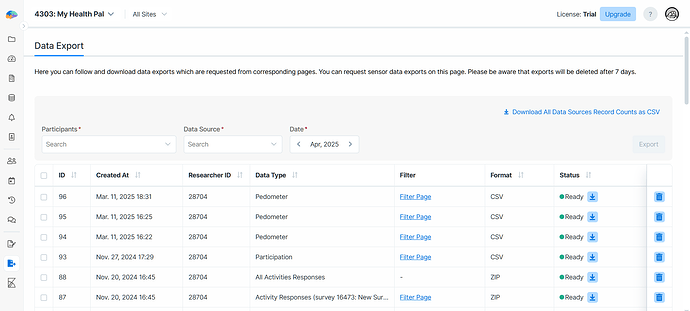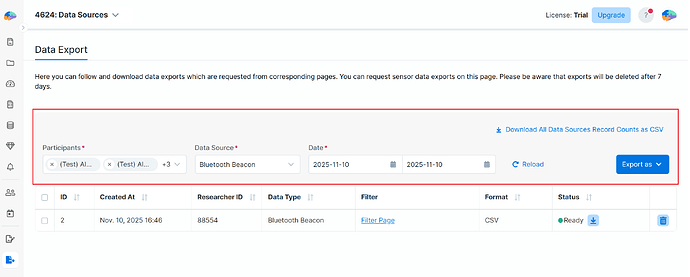Exporting Raw Data
You can use the Researcher Dashboard to export data collected from data sources or activity responses. Both data sources and activity responses support CSV export, and some types of data offer additional formats. For example:
- GPS data can also be exported as
KMLorGPX. - Contact network data can be exported as
GEXF.
To export your data, open the Researcher Dashboard and navigate to the Data Export page:
On the Data Export page:
- Select the participants whose data you want to export.
- Choose the type of data to export.
- Depending on the data type, Avicenna may prompt you to select an export format. For most data sources, CSV is available.
- Choose the date range for the data.
- Press Export to start the process.
Depending on the size of the data, the export may take up to several hours. You can return to this page at any time to check the status of your export. When the data file is ready, you will receive an email notification and can download the file from the Data Export page.
[!note]
The Data Export page also lists all survey response export requests. However, to export survey responses, you need to use the Activity Responses page, as explained in the View Responses document.
[!note]
Each data export is available for download for up to 7 days. After that, Avicenna automatically deletes the file. If you need the data again, you must create a new export.
Currently, Avicenna does not impose any limitations on the size of data export files. However, sensor data exports can become very large, especially when including a long date range or many participants. It is not uncommon for a file to exceed 10 GB. We recommend breaking very large exports into multiple requests to generate multiple files.
Data Fields
The data fields included in each file depend on the type of data being exported. Please refer to the corresponding documents on our forum for details.
Downloading Record Counts
You can download a CSV file containing the count of collected records for each hour-long interval, grouped by data source for each participant. This provides a quick overview of the data collection volume across different data sources in your study.
To download the file, go to the Data Export page and click on Download All Data Sources Record Counts as CSV.
The downloaded CSV file includes the following columns:
data_source_id: The unique identifier for the data source. See the Data Source ID Reference for more details.user_id: The participant’s unique identifier.participant_type: Either Main or Test.device_id: The unique identifier of the device that collected the data.time_bin: The date and hour for which the aggregated count is reported.count: The number of records collected for that data source on that date.
Data Source ID Reference
The following table provides a reference for mapping data source IDs to their corresponding data sources:
| ID | Data Source |
|---|---|
| 1 | Accelerometer |
| 2 | Ambient Temperature |
| 3 | Gyroscope |
| 4 | Gravity |
| 5 | Light |
| 6 | Linear Acceleration |
| 7 | Magnetic Field |
| 8 | Orientation |
| 9 | Pressure |
| 10 | Proximity |
| 11 | Relative Humidity |
| 13 | WiFi |
| 14 | Bluetooth |
| 15 | GPS |
| 16 | Battery |
| 19 | Ambient Audio |
| 20 | App Usage (Legacy) |
| 24 | Screen State |
| 25 | Pedometer |
| 26 | Activity Recognition |
| 27 | Bluetooth Beacon |
| 30 | Fitbit Heart Rate |
| 33 | Fitbit Sleep |
| 37 | Garmin Health |
| 42 | Garmin Health Daily |
| 43 | Garmin Health Heart |
| 44 | Garmin Health Respiration |
| 45 | Garmin Health Sleep Daily |
| 46 | Garmin Health Sleep |
| 47 | Fitbit Activity Summary |
| 48 | Garmin Health Pulse Ox |
| 49 | Garmin Health Stress |
| 50 | Garmin Health Body Composition |
| 51 | Garmin Health User Metrics |
| 52 | Weather |
| 53 | Fitbit Activity |
| 54 | Fitbit Sleep Level |
| 55 | Fitbit Active Zone |
| 58 | WHOOP Workout |
| 59 | WHOOP Sleep |
| 60 | WHOOP Recovery |
| 61 | Polar Exercise |
| 62 | Polar Sleep |
| 63 | Polar Continuous Heart Rate |
| 64 | Polar SleepWise Circadian Bedtime |
| 65 | Polar SleepWise Alertness |
| 66 | Fitbit Weight Log |
| 67 | SensorKit Heart Rate |
| 68 | SensorKit Accelerometer |
| 69 | SensorKit Rotation Rate |
| 70 | SensorKit Ambient Light |
| 71 | SensorKit Ambient Pressure |
| 72 | SensorKit Device Usage Report |
| 73 | SensorKit Keyboard Metrics |
| 74 | SensorKit Message Usage Report |
| 75 | SensorKit On Wrist State |
| 76 | SensorKit Pedometer |
| 77 | SensorKit Phone Usage Report |
| 78 | SensorKit Telephony Speech Metrics |
| 79 | SensorKit Siri Speech Metrics |
| 80 | SensorKit Visits |
| 81 | SensorKit Wrist Temperature |
| 82 | Hexoskin shirt |
| 83 | Garmin Health SDK Logged Accelerometer |
| 84 | Garmin Health SDK Logged Heart Rate |
| 85 | Garmin Health SDK Logged Stress |
| 86 | Garmin Health SDK Logged Steps |
| 87 | Garmin Health SDK Logged SpO2 |
| 88 | Garmin Health SDK Logged Respiration |
| 89 | Garmin Health SDK Logged BBI |
| 90 | Garmin Health SDK Logged Zero Crossing |
| 91 | Garmin Health SDK Logged Actigraphy |
| 92 | Garmin Health SDK Logged Enhanced BBI |
| 93 | Garmin Health SDK Logged Wrist Status |
| 94 | Garmin Health SDK Logged Skin Temperature |
| 95 | Garmin Health SDK Logged Gyroscope |
| 96 | Garmin Health SDK Sleep |
| 98 | HealthKit Activity |
| 99 | HealthKit Vital Signs |
| 100 | HealthKit Sleep Analysis |
| 101 | Garmin Health SDK MoveIQ Event |
| 102 | Garmin Health SDK Motion Intensity |
| 103 | HealthKit State of Mind |
| 104 | App Usage |
| 105 | Web Activity |
| 106 | Keyboard |
| 107 | Garmin Health SDK Heart Rate Variability |
| 113 | SensorKit Media Events |
| 114 | SensorKit Odometer |
| 115 | SensorKit Face Metrics |
| 116 | BACtrack SKYN |
| 117 | Switchbot WoIOSensor |
| 118 | Fitbit Foods Summary |
| 119 | Oura Daily Activity |
| 120 | Oura Workout |
| 121 | Oura Session |
| 122 | Oura Heart Rate |
| 123 | Oura Sleep |
| 124 | Oura Daily Readiness |
| 125 | Oura Daily Sleep |
| 126 | Oura Daily SpO2 |
| 127 | Oura Daily Cardiovascular Age |
| 128 | Oura Daily Stress |
| 129 | Oura VO2 Max |
| 130 | Oura Daily Resilience |
| 131 | Oura Rest Mode Period |
Direct Database Access
While Avicenna’s data export feature allows you to create complex queries and export study data as CSV, some advanced analyses may require direct database access.
We can provide your team with direct access to query and work with the study database. Currently, this feature is not automatically enabled. If you need direct database access, please contact Avicenna Support.
Handling of Timezones
All data in Avicenna is time-stamped and stored internally in UTC.
However, when exporting participant data, timestamps are converted to the participants’ local timezones. Displaying data in local time helps researchers interpret and analyze it accurately, ensuring alignment with the study protocol and participants’ context.
Troubleshooting
I see extra lines in the exported CSV files
When working with the exported CSV files (e.g., survey responses), cell values with line breaks may appear as extra lines in some text editors. The CSV format handles this by enclosing such content in double quotes ("). Most data analysis tools (e.g., Excel, Google Sheets, R, Python) correctly interpret these quoted fields.
Solution:
Try importing the CSV into a spreadsheet application like Google Sheets and see if the issue persists.
My data export is taking too long or failing
Large exports, especially sensor data for many participants over extended periods, can exceed processing limits. If your export is taking unusually long, timing out, or failing to complete, the file may simply be too large.
Solution:
To make the export more manageable, break it into smaller chunks by following these steps:
-
Navigate to Data Export: Open the Researcher Dashboard and go to the Data Export page.
-
Select fewer participants: In the participants selection field, choose one participant at a time, or split your participant list into smaller groups (e.g., 5–10 participants per export). Avoid selecting all participants at once.
-
Choose a specific data source: In the data type dropdown, select only one data source (e.g., GPS or Accelerometer). Create separate export requests for each data source type you need.
-
Specify a narrow date range: Export shorter periods (e.g., one week or one month) instead of all historical data. Break the total time span into consecutive ranges.
-
Submit the Export Request: Click
Export asand select your preferred format. Wait for the export process to complete, and once the status shows Ready, click the arrow icon to download the file.
This approach improves export reliability and makes it easier to manage and process your data files.