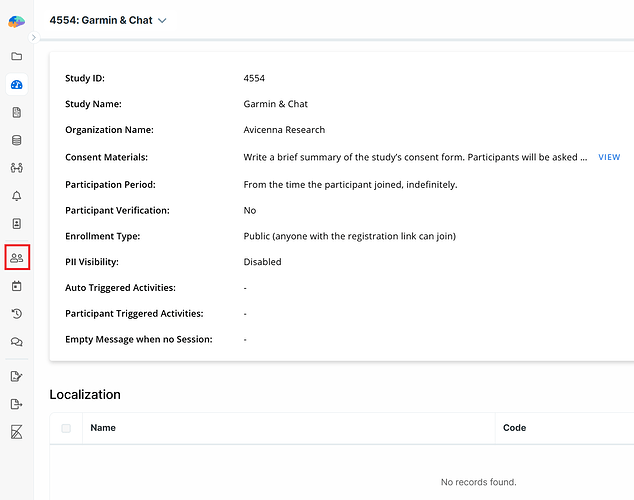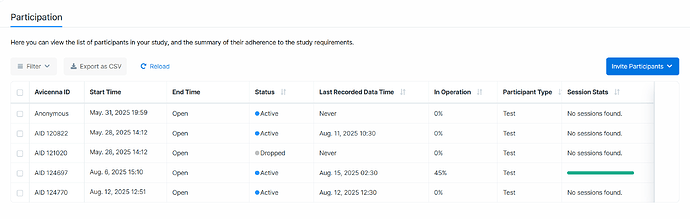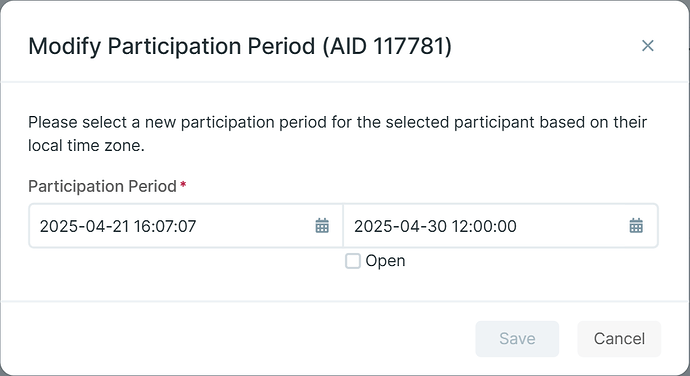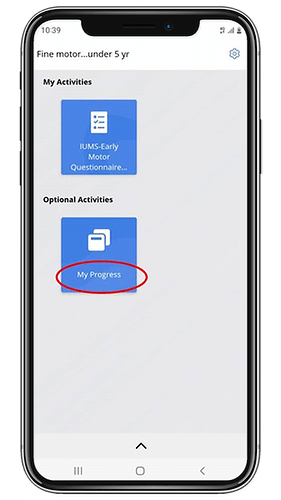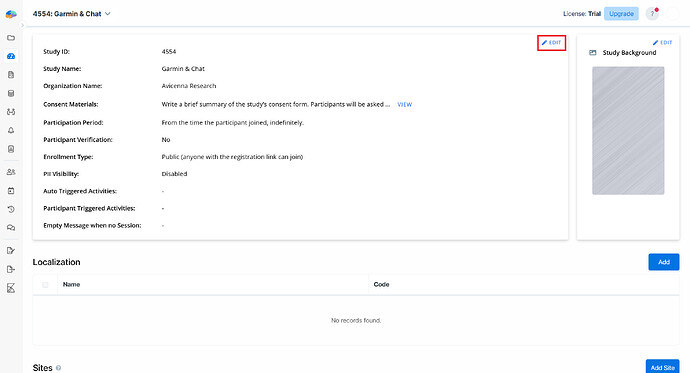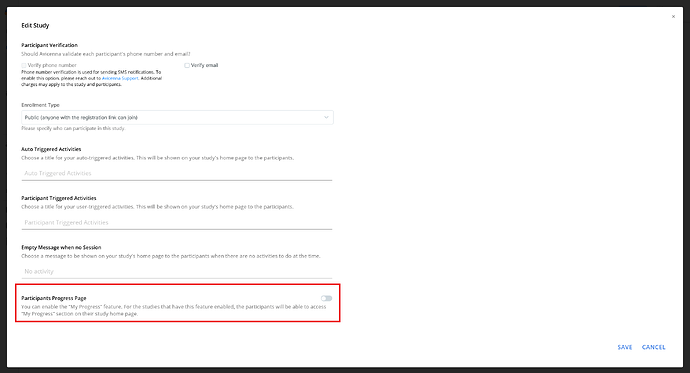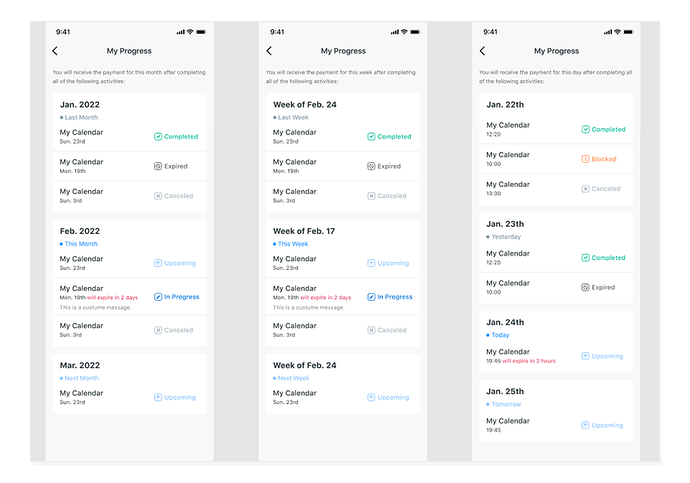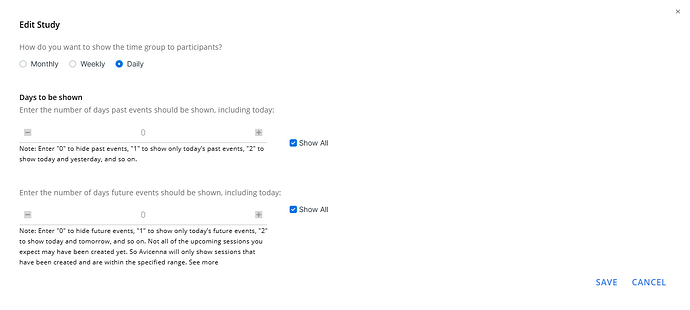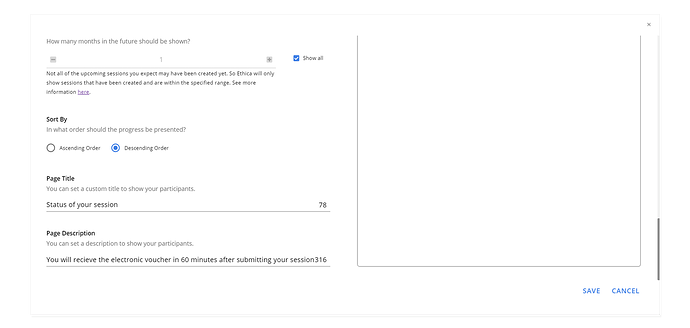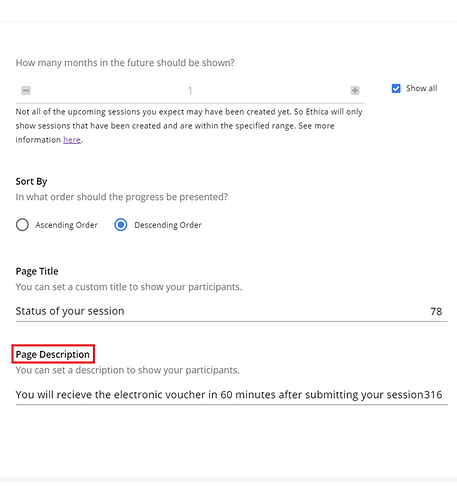When a participant joins your study, Avicenna automatically sets their participation start and end times. These times define the period when you can send surveys, request experience sampling, assign cognitive tasks, and collect sensor data.
Importance of Setting Participation Periods
Setting the participation period correctly is essential, because Avicenna does not collect data outside this timeframe. You can customize start and end times for each participant or group.
To define the participation period for your study, set three key values while creating it:
-
Participation Start Time
This is when you expect participants to begin. Marking the Open checkbox means participation starts upon joining. If a specific date is set, participation begins either on that date or when they join, whichever is later. -
Participation End Time
This is when you expect participants to finish. Marking the Open checkbox allows participation to continue indefinitely. Setting a specific date ends participation for all participants on that day, and no new participants will be accepted afterward. -
Participation Duration
Enter the expected number of days for participation. This must be at least 1 and cannot include decimals. Avicenna calculates this based on the start and end times. You can either enter a specific number of days or select From start to end.
Customize Participation Period
Each parameter can be set or left unchecked, giving you eight different configurations. Here’s a breakdown of each:
Marking All Checkboxes
Marking all checkboxes means participation starts when participants join and continues indefinitely.
Examples:
| Participant Join Date | Participation Start | Participation End |
|---|---|---|
| Jun. 5th, 2020 10:15 | Jun. 5th, 2020 10:15 | Never |
| Aug. 12th, 2020 19:15 | Aug. 12th, 2020 19:15 | Never |
Setting Start, Marking End and Duration
If joining occurs before the specified start time, participation begins at the start time. Otherwise, it begins when they join. Participation is indefinite.
Examples:
Start Time: Nov. 15th, 2020, 10:00
| Participant Join Date | Participation Start | Participation End |
|---|---|---|
| Jun. 5th, 2020 10:15 | Nov. 15th, 2020, 10:00 | Never |
| Aug. 12th, 2020 19:15 | Nov. 15th, 2020, 10:00 | Never |
| Nov. 15th, 2020 09:00 | Nov. 15th, 2020, 10:00 | Never |
| Nov. 20th, 2020 11:45 | Nov. 20th, 2020 11:45 | Never |
Setting End, Marking Start and Duration
Participation starts upon joining and continues until the specified end. Joining isn’t possible after the end date.
Examples:
End Time: Nov. 15th, 2020, 23:00
| Participant Join Date | Participation Start | Participation End |
|---|---|---|
| Jun. 5th, 2020 10:15 | Jun. 5th, 2020 10:15 | Nov. 15th, 2020, 23:00 |
| Aug. 12th, 2020 19:15 | Aug. 12th, 2020 19:15 | Nov. 15th, 2020, 23:00 |
| Nov. 15th, 2020 09:00 | Nov. 15th, 2020 09:00 | Nov. 15th, 2020, 23:00 |
| Nov. 20th, 2020 11:45 | N/A (cannot join) | N/A (cannot join) |
Setting Duration, Marking Start and End
Participation starts when joining and lasts for the duration specified.
Examples:
Duration: 2 weeks (14 days)
| Participant Join Date | Participation Start | Participation End |
|---|---|---|
| Jun. 5th, 2020 10:15 | Jun. 5th, 2020 10:15 | Jun. 19th, 2020 10:15 |
| Aug. 12th, 2020 19:15 | Aug. 12th, 2020 19:15 | Aug. 26th, 2020 19:15 |
Setting Start and End, Marking Duration
The participation duration equals the time between start and end if joining occurs before the start time. Participation is shorter for later joiners.
Examples:
Start: Oct. 15th, 2020, 00:00; End: Nov. 16th, 2020, 00:00
| Participant Join Date | Participation Start | Participation End |
|---|---|---|
| Sep. 5th, 2020 10:15 | Oct. 15th, 2020 00:00 | Nov. 16th, 2020, 00:00 |
| Oct. 12th, 2020 19:15 | Oct. 15th, 2020 00:00 | Nov. 16th, 2020, 00:00 |
| Oct. 25th, 2020 09:00 | Oct. 25th, 2020 09:00 | Nov. 16th, 2020, 00:00 |
| Nov. 20th, 2020 11:45 | N/A (cannot join) | N/A (cannot join) |
Setting Start and Duration, Marking End
Joining before the start time causes participation to begin at the start time, ending after the duration passes, even if joined later.
Examples:
Start: Oct. 15th, 2020, 00:00; Duration: 14 days
| Participant Join Date | Participation Start | Participation End |
|---|---|---|
| Sep. 5th, 2020 10:15 | Oct. 15th, 2020 00:00 | Oct. 29th, 2020 00:00 |
| Oct. 12th, 2020 19:15 | Oct. 15th, 2020 00:00 | Oct. 29th, 2020 00:00 |
| Oct. 25th, 2020 09:00 | Oct. 25th, 2020 09:00 | Nov. 8th, 2020, 23:59 |
| Nov. 20th, 2020 11:45 | Nov. 20th, 2020 11:45 | Dec. 4th, 2020, 11:45 |
Setting Start, End, and Duration
Participation begins upon joining and continues for the specified duration or until the end time, whichever occurs first. Joining isn’t possible after the end time.
Examples:
End: Nov. 15th, 2020, 00:00; Duration: 14 days
| Participant Join Date | Participation Start | Participation End |
|---|---|---|
| Sep. 5th, 2020 10:15 | Sep. 5th, 2020 10:15 | Sep. 19th, 2020 10:15 |
| Oct. 12th, 2020 19:15 | Oct. 12th, 2020 19:15 | Oct. 26th, 2020 19:15 |
| Nov. 5th, 2020 09:00 | Nov. 5th, 2020 09:00 | Nov. 15th, 2020 00:00 |
| Nov. 20th, 2020 11:45 | N/A (cannot join) | N/A (cannot join) |
Set Participation Start Time Upon Invitation
In this case, researchers define a single participation start time that applies to all participants included in the corresponding invitation. Regardless of when participants join the study, their participation start time will be set to the specified start time.
The specified participation start time will be based on the invitation date and must fall within the study’s overall participation period. The participation end time is determined by either the study’s participation duration or the study’s participation end time.
Examples:
Participation Start Time is set to Nov. 15th, 2020, 10:00; Duration: 14 days
| Participant Join Date | Participation Start | Participation End |
|---|---|---|
| Jun. 5th, 2020 10:15 | Nov. 15th, 2020 10:00 | Nov. 29th, 2020 10:00 |
| Aug. 12th, 2020 19:15 | Nov. 15th, 2020 10:00 | Nov. 29th, 2020 10:00 |
| Nov. 15th, 2020 09:00 | Nov. 15th, 2020 10:00 | Nov. 29th, 2020 10:00 |
| Nov. 20th, 2020 11:45 | Nov. 15th, 2020 10:00 | Nov. 29th, 2020 10:00 |
Modifying Study Participation Period
You can change participation start time, end time, and duration at any point, even while a study is active. These changes only apply to new participants, not those already enrolled, since their participation periods were calculated and stored at enrolment. To change existing participants’ periods, you must manually adjust them.
Modifying Participants’ Participation Period
You can modify the start and end times for any participant or group. Avicenna will automatically update their activity schedule. Details on these updates can be found in the Triggering Logics section. Follow these steps to adjust participation times:
- Navigate to the Researcher Dashboard and select
Participationfrom the left panel.
- In the
Participationtab, locate and select the participant(s) by ticking their checkboxes.
-
From the top menu, click
Modify Participation Period. -
Set new start and/or end times. You can mark the end time as Open if needed.
- Click
Saveto apply changes.
By saving, Avicenna updates the participation period, adjusts activities, and reloads study settings on participants’ apps if necessary.
Time Zone
Avicenna accounts for time zones to prevent ambiguity in studies across regions or when participants relocate. Internally, all time values are stored in UTC for consistency and automatically converted to users’ local time for display.
For example, in the Eastern time zone (-04:00 GMT), a Participation Start Time of Oct. 15th, 2020 00:00 is saved as 2020-10-15 04:00:00-0000 in UTC. Researchers see this as Oct. 15th, 2020 00:00 ET on their dashboard.
When participants join, Avicenna calculates their participation periods in UTC and displays them in their local time. For instance:
- A participant in Eastern Time sees Oct. 15th, 2020 00:00.
- A participant in Pacific Time sees Oct. 14th, 2020 21:00.
My Progress
The My Progress page, found under the Optional Activities section, displays participants’ activity sessions and their status. This information is useful for managing participant compensation or implementing gamification features.
To enable the Participants Progress Page:
- Go to the Basics Page and click Edit.
- Scroll down to enable Participants Progress Page.
Grouping
Define content categorization on the My Progress page as Monthly, Weekly, or Daily.
Months/Weeks/Days to be shown
This option allows you to choose how many months, weeks, or days before and after the present are displayed. By adjusting the number of periods, you can show or hide past and future events. Only sessions that already exist within the selected range will appear. More details here.
Specify the range and visibility:
- 0 hides past and future events.
- 1 shows current period’s events.
- 2 shows current and one adjacent period.
Sort By
Choose how participant progress is displayed:
- Ascending Order: shows earlier sessions first.
- Descending Order: shows later sessions first.
Page Title
The title on the My Progress page, defaulted to My Progress.
Page Description
Set a description that participants see on the My Progress page.