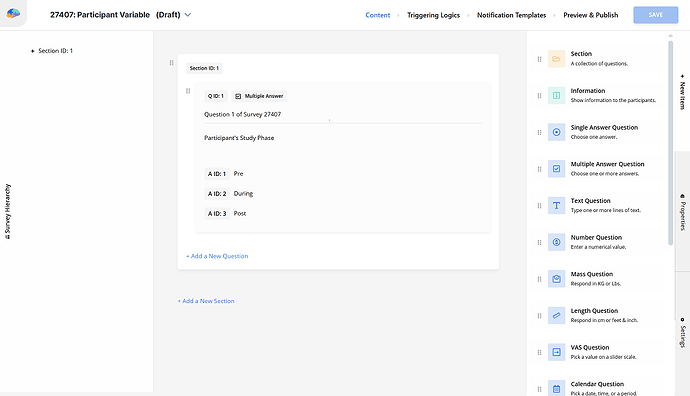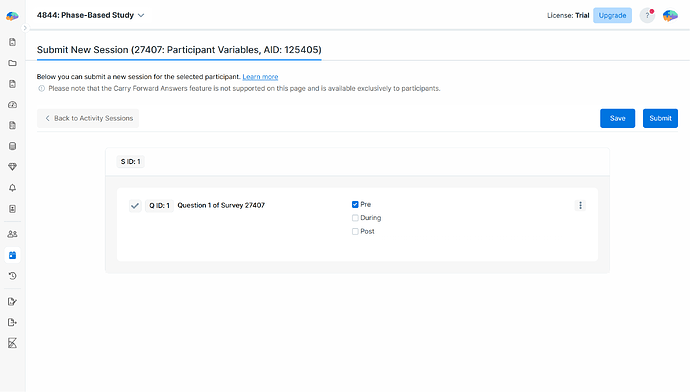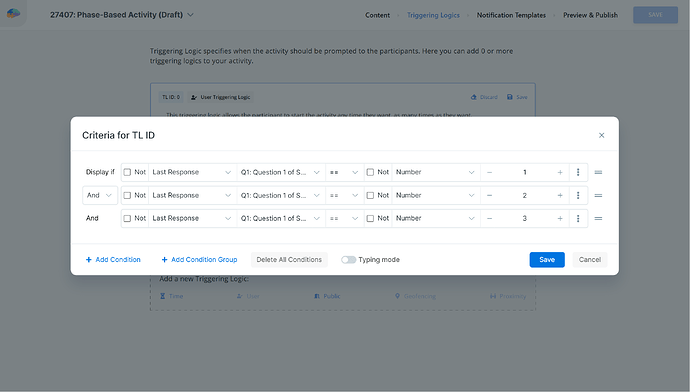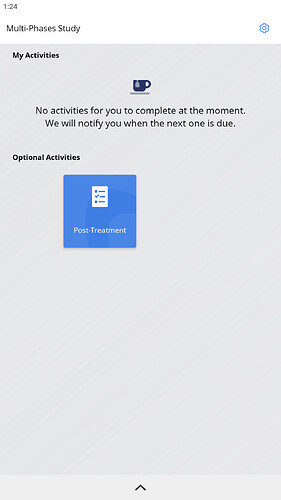You can design a study into multiple phases (e.g., a 1‑week pre‑treatment phase, a treatment phase, and a 1‑week post‑treatment phase) by combining participant variables, criteria, and triggering logics. This guide shows a simple setup you can reuse.
The Situation
You want a study with three distinct phases:
- Phase 1: 1 Week Pre‑Treatment
- Phase 2: During Treatment
- Phase 3: 1 Week Post‑Treatment
Each phase should display the appropriate activities at the right times, and transitions between phases should occur according to your rules.
What to Do?
-
Define a Participant Variable for the study phases.
-
Add a Multiple Answer Question named Participant’s Study Phase with the following values:
- Pre
- During
- Post
-
Next, proceed to initialize participants to Pre for the pre‑treatment phase by submitting a session through Activity Session tab.
-
Make sure to note the question ID (Q27283_1), as it will be required in the next step.
-
-
Set the criteria.
-
Navigate to your Phase-Based activity.
-
Go to the Triggering Logics tab.
-
Select User Triggering Logic.
-
In the criteria field:
- For Pre-treatment activities use: Q27283_1 == 1
- For treatment activities use: Q27283_1 == 2
- For Post-treatment activities use: Q27283_1 == 3
-
Click Save.
- Save and publish the activity.
-
-
Move Participants Between Phases.
-
Update the Participant’s study phase variable via Activity session to control transitions.
- Start of Treatment: set the variable to During
- After Treatment: set the variable to Post
-
Test the setup to verify the final result.
-
Pro Tip
When designing studies with multiple phases, make sure to clearly define the transitions between phases and ensure that participant variables are updated in real-time. This ensures that the correct activities are displayed at the right times and prevents confusion during transitions.