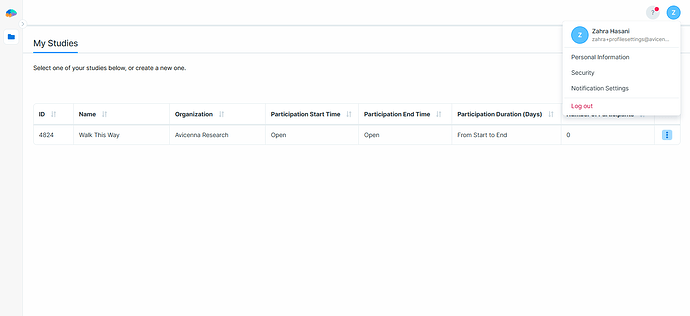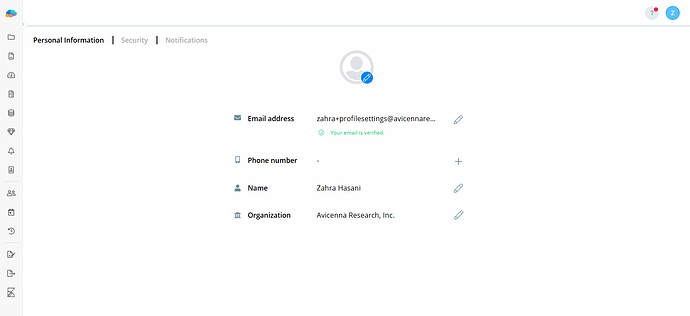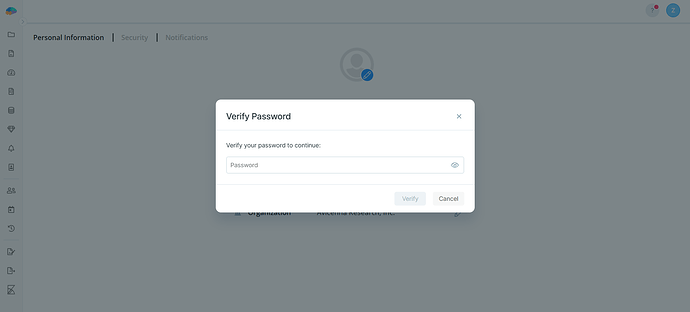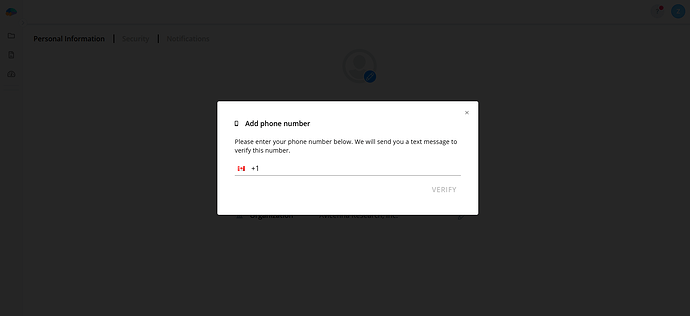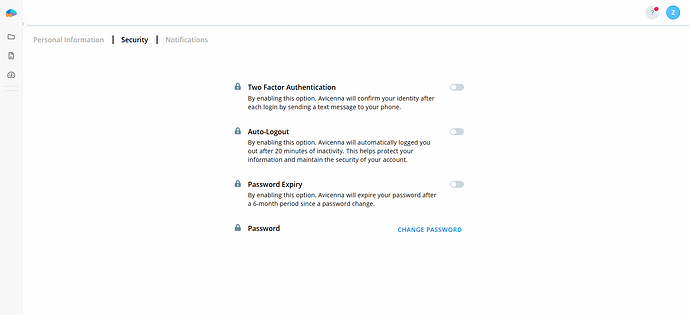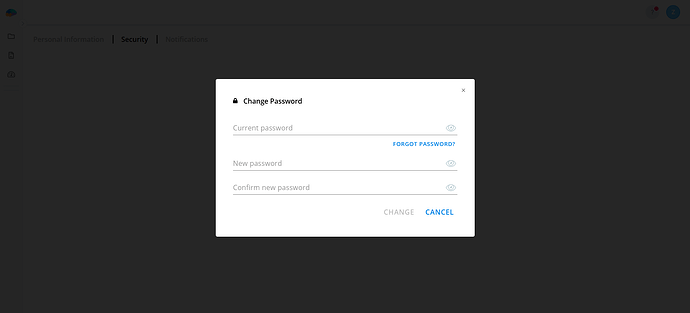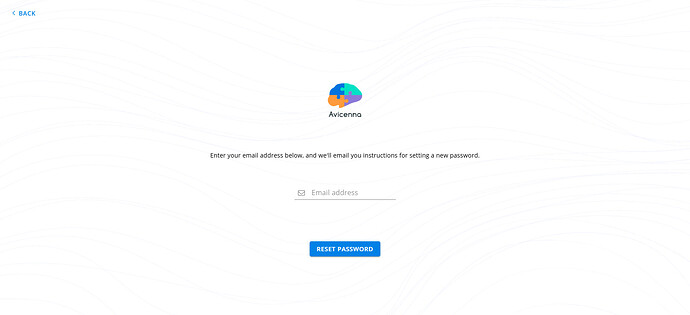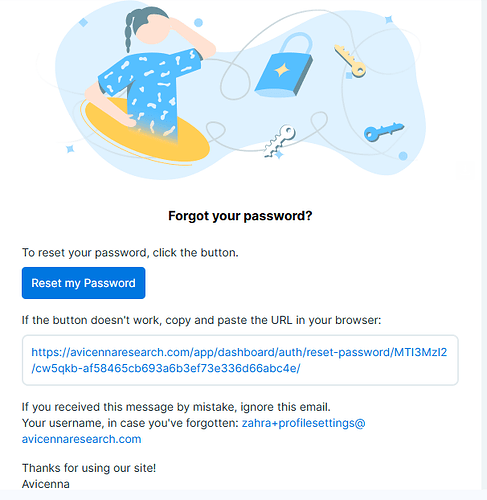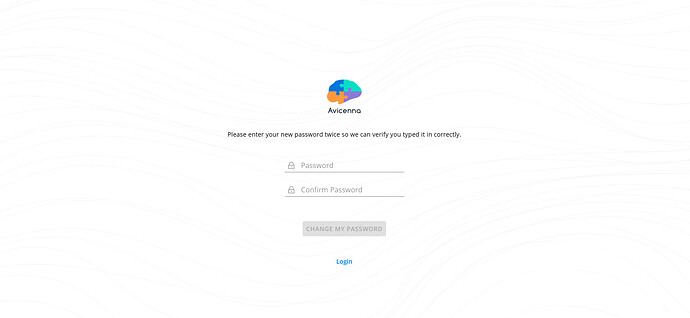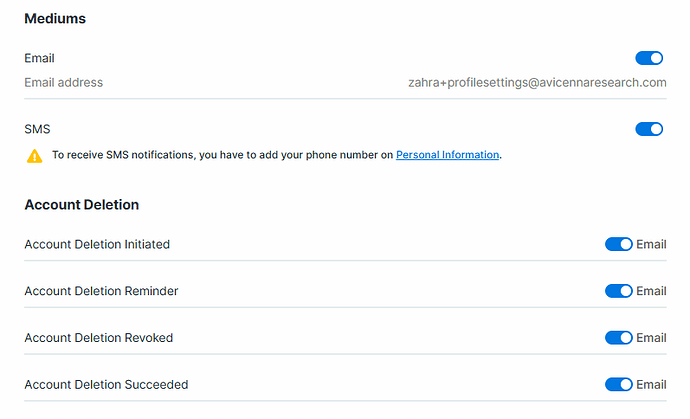This guide explains how to configure key settings in the Researcher Dashboard, with a focus on enabling two-factor authentication (2FA) and changing your password.
Accessing Profile Features
To open your profile settings, select the Profile button in the top-right corner of the dashboard. The following options are available:
-
Personal Information
-
Security
-
Notification Settings
-
Log Out
Personal Information
Before setting up security features, make sure your email is verified and add your phone number (required for 2FA and SMS notifications).
-
Click the + button in front of Phone number.
-
Confirm your password.
-
Select your country and enter your phone number.
-
A verification code will be sent to your phone via SMS. Enter the code promptly in the designated field.
-
You’ll see a confirmation message once your phone number is verified.
Security Settings
In the Security section, you can configure additional safeguards:
Two-Factor Authentication
Enable 2FA for an extra layer of protection. Once enabled, you’ll need to enter a verification code sent to your phone each time you log in.
[!note]
If your phone number hasn’t been verified, you’ll need to verify it before enabling Two-Factor Authentication.
Auto-Logout
Turn on Auto-Logout to automatically sign out after 20 minutes of inactivity.
Password Expiry
Enable Password Expiry to automatically require a password update every six months.
Password Change
You can update your password anytime:
-
Select Password Change.
-
Verify your current password.
-
Enter a new password.
If you’ve forgotten your password:
-
Select Forgot Password.
-
Enter your registered email address and click Reset Password.
-
Follow the email instructions to set a new password.
-
Enter your new password and log back in.
[!note]
- You cannot reuse your last two passwords.
- Changing your password will log you out of all other active sessions.
Notification Settings
Customize how you receive updates by choosing SMS or email notifications, and specify the events you’d like to be notified about. Each of the following items has its own events: Account Deletion, Export, Participation, Session, and Trial Study. To view all available events, visit your profile.